Users frequently find legacy systems counter-intuitive and tough to navigate. This can lead to user dissatisfaction, errors, and unnecessary workarounds. Let us help you upgrade your Findur user experience with a Rom-Com style makeover.
Groundhog Day
There is a moment with every new client, as one logs in for the first time, where there is a sense of anticipation and anxiety. Anticipation of how we can improve the system together, and anxiety over whether 20+ years’ experience using Findur will be sufficient to solve the next problem? No, merely a mix of hope and dread that Openlink Central does not pop up.
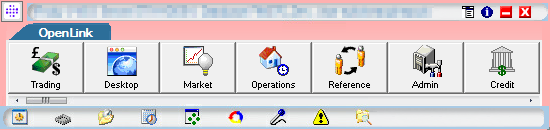
Openlink Endur/Findur was first developed in 1992 at a time when a compact toolbar was considered the height of technological aesthetics. Today, it merely serves as a daily reminder that you are using legacy tech. User Experience (UX) is a term used to describe the overall usability of a system. There have been significant recent developments in this field, and work can be done to improve the intuitiveness, effectiveness, and user satisfaction of most systems. Endur/Findur is no exception, which is why it is so disappointing to see that toolbar when there are so many better screens available. In this paper we will look at some simple options to improve the Findur user experience.
Failure to Launch
Let us start with how one can launch directly to a desktop. First introduced around v8, the Openlink Desktop framework allows users to combine a number of pre-configured tabs. This is commonly done by team or group of users that have a similar use of the system. The environment variable AB_AFE_LAUNCH_SERVICE is used to link a user to a saved desktop. The syntax is OpenLink Desktop,screen_name= and then the name of the desktop. Set this and you immediately save all your users at least two button clicks each day.
While the majority of screens a user requires are now Desktop enabled, there are a few gaps like Instrument Fixings and Account Balances. These can be linked to as an icon on the Toolbar at the top of the Desktop. To make the Toolbar even more efficient, try adding Current Date and Current Date Roll. With this change you will no longer need to open Market Explorer / Manager to roll your own system date. Adding the TPM Assignment Desktop will give you an indicator that flashes every time a new assignment or approval is sent your way. This is also a good place to put a shortcut to Cache Clear Session Cache, so refreshing cache is just a single button click when you need to see configuration changes made by other users.

The Ugly Truth
Around v12 it was recommended to stop using the old Trading Manager. It was in the process of being phased out, but it was still a crutch for many consultants as it required less configuration. The functionality is now fully replaced by the Explorer framework, but this is still underutilized by many clients. Data Explorer allows for the flexible consolidation of different data types and saved queries into a single screen. V23 also finally includes the full integration and replacement of the Market Manager functionality.
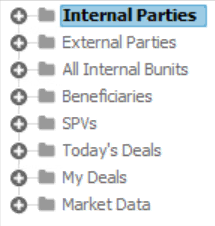
If you are missing the ability to run a task on a saved query of trades, try configuring a Reporting with Listing tab. Any task that uses the standard ad hoc query param plugin can be run in the top panel, and it will use the trades returned in the listing panel. This is particularly useful for activities like unmaturing deals using the standard plugin.

The Proposal
Another underutilised function is the context menu from any listing screen (explorer, report builder, auto match, deal input with listing, etc.). Do you wish you could pop up the deal from a report builder report? Or did you migrate from the recon module to auto match only to be frustrated you could no longer click and open up the underlying SWIFT message? Right-click then Configure u Full Configure and hidden away at the far right of the Columns tab is the context menu. It allows you to configure actions like a double click anywhere on a row and will feed the tran number into a deal input viewer and open the deal for you. From a standard listing screen, you are limited by the fields available in the table you are viewing, but in report builder and auto match the shortcuts you can create are almost limitless.
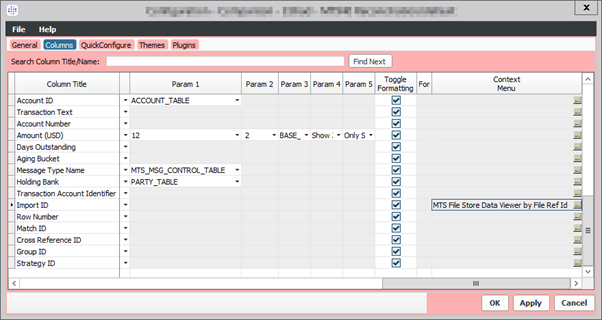
If that was not enough, you can also configure plugins to be run from listing screens. As part of LIBOR replacement, we had a fall-back tool that could be executed directly from a listing screen.
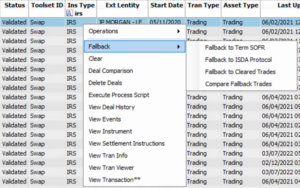
As Good as it Gets (For Now)
Poor UX in system configuration can lead to inefficiencies, increased effort, and frustrations for users. Users may struggle to navigate through complex screens, leading to time wasted on finding the right settings or options. Inadequate guidance or lack of intuitive features can result in errors or unintended consequences during configuration, which can have significant repercussions on data integrity and business processes. Frustrated users may resort to workarounds or suboptimal configurations, undermining the system’s effectiveness and compromising your overall risk management capabilities. What our industry needs is a cloud native SaaS solution that focuses on UX from the outset. Until then, some of these issues can be mitigated with some basic configuration options to improve the Findur user experience. If you would like any help with this, please reach out.





