Do your TPM workflows look like a bowl of spaghetti? Let us help your business process management and untangle them, as we take a look at powerful, yet sometimes neglected, part of the Openlink Wild Wild West.
Once Upon a TPM in the West
Trade Process Management (TPM) is Ion Openlink’s fully integrated business process management tool. This offering allows clients to model and enforce their own business processes at the core of Endur/Findur. It is sometimes a misunderstood part of the solution, criticized by clients and users for being unpolished and, at times, unreliable, with some clients moving away from using it altogether. These issues generally stem from a poor implementation, rather than fundamental flaws in TPM – if you are not using TPM, it is worth the investment of time to get it working properly.
There have been efforts to modernize TPM over the years and, in later versions, it is now powered by Camuda, but these changes are all under the hood. Focusing on the user experience, in this article we demonstrate that applying a little Tender Loving Care to your workflows can significantly improve end-user perception.
For these clients that have mixed feelings about TPM and are due an upgrade, now is a good opportunity to take a hard look at your workflows and see if you can help your users love TPM again!
The Good, the Bad and the Ugly
TPM essentially being a workflow building tool, it is important to appreciate that clients get out as much as they (or their implementation team) put in. The time invested, background of the person implementing the workflow (technical or business), and the clarity of requirements at the time, all have a major impact on the outcome when designing a workflow. There are obstacles with the tool too: TPM can be temperamental at times and work can be lost when not following certain steps in a precise order.
As a result, workflows are often left with default (ugly) layouts that are difficult to read. There are many ways to build a workflow and techniques to keep complex workflows easy to maintain and readable are usually only within the grasp of professional technical consultants.
All these challenges make it difficult to produce good, easy to understand and maintain workflows, which ultimately results in a poor end-user experience, impacting a wide range of users from support, onboarding and auditing.
A Fistful of Dollars
This is where experience and technical know-how can go a long way when designing and building a workflow. We are very happy to help designing or re-designing workflows for clients; shy of this, here are some broad guidelines that we recommend adhering to:
- A good workflow is a simple workflow. Clearly define the business process ahead of building a workflow, and bear in mind a workflow can call other workflows. If it is possible to divide a workflow into simple, reusable elements, your workflows will be all the better for it.
- Maintaining a good Visual TPM layout is particularly important. A clear, readable workflow serves many purposes, from making it easy to onboard new users to facilitating support operations or auditing. The more complex the workflow, the more crucial this is.
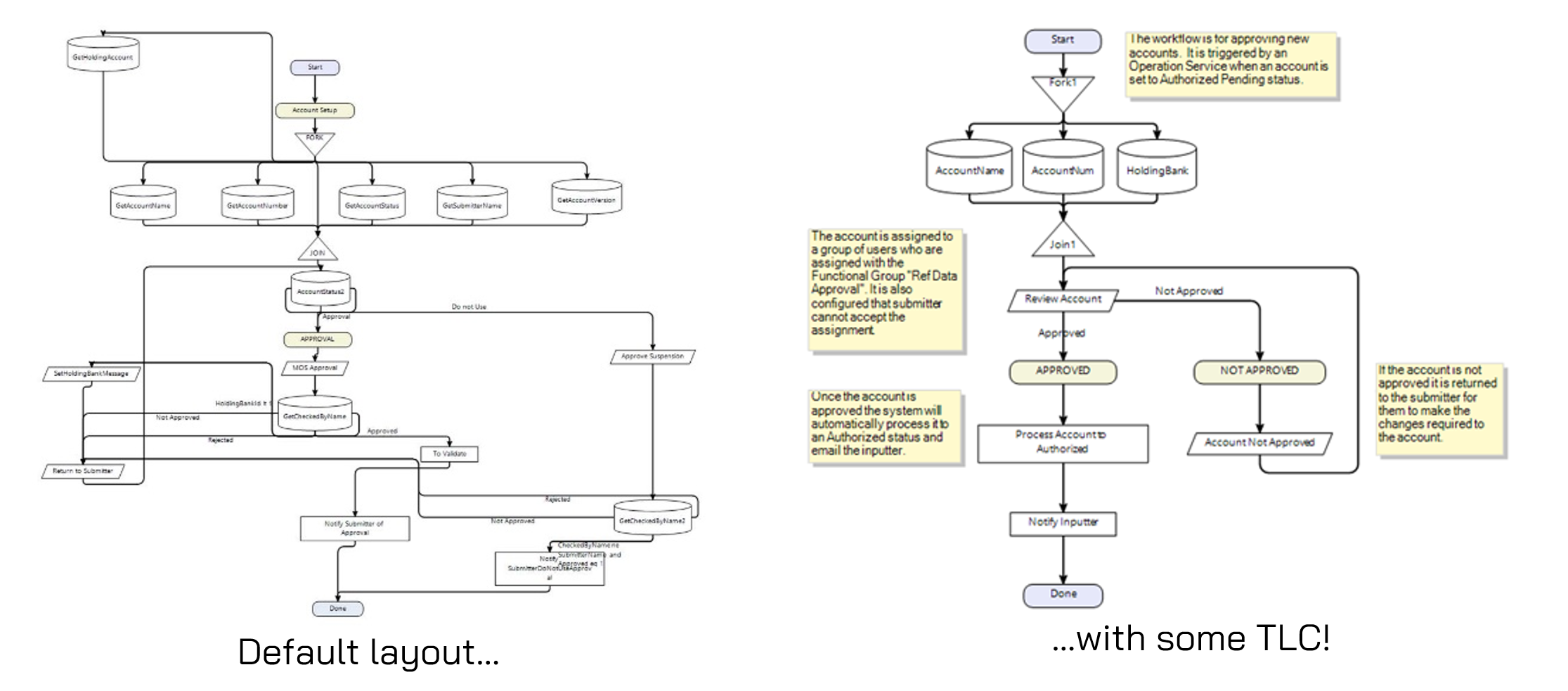
- Do not forget the Services Manager Workflow Management tab; not everything needs to run in TPM. Scheduled intra-day or End of Day tasks can efficiently run on the Grid or an application server in Services Manager. A good rule of thumb is to only use TPM if user interaction is required.
- Although TPM workflows can do a lot without the need for plugins, both can work hand in hand. How much should be pushed to plugins is a balancing act between exposing logic so it is controllable directly in TPM, and keeping your workflows nimble.
Some quick tips to avoid common issues:
- Start your workflow in the Visual Designer. This should avoid bugs around changes in the Process Steps destroying your visual representation.
- Save regularly. As mentioned before, TPM can be temperamental, and it is important to save on a regular basis to minimize the risk of losing work due to crashes.
- If anything goes wrong with your workflow, do not forget TPM has full versioning. You can always revert to a previously saved version of the workflow before things went wrong.
The Task with no Name
The Task Assignment screen is where users will accept, assign, re-assign and complete their tasks. This is where end-users spend most of their time interacting with the workflow; unfortunately, this is yet another place where TPM can fall short in terms of readability.
However, things can be improved in a few places. For example, the use of Views is a good way restrict which tasks/workflows users can see. The Task Assignment upper listing can be extensively customized to only show pertinent columns, group by, or color code certain tasks (e.g., by priority). When creating a new variable in a workflow, clients should be mindful of the “My Task Panel” column in the Variable tab. Unless set to Detail, the variable will show as a new column on the Task Assignment screen, adding noise to the upper panel.
The information showing in the lower Task Detail screen can be overhauled via custom layouts, configured in the Detail Panel Designer. That panel lets users completely tailor the look and feel of each assignment, decide where buttons and fields go, change field names and even add comments/instructions. Important fields can be set in boldface to bring attention to them.
For a Few Dollars More
As demonstrated, there are many ways for clients to improve their business process management. Lucido has extensive experience working with TPM and if you would like help implementing, reviewing, or giving your workflows some TLC, reach out!





